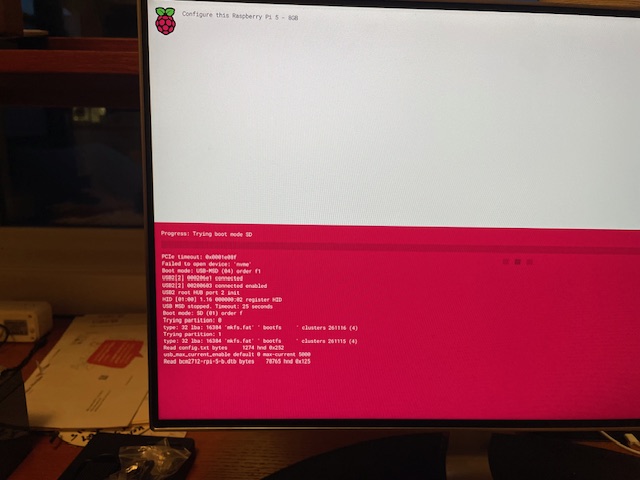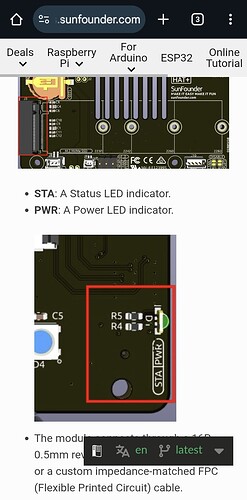correct no flashing light on HAT+
fdiskoutput…
Disk /dev/ram0: 4 MiB, 4194304 bytes, 8192 sectors
Units: sectors of 1 * 512 = 512 bytes
Sector size (logical/physical): 512 bytes / 16384 bytes
I/O size (minimum/optimal): 16384 bytes / 16384 bytes
Disk /dev/ram1: 4 MiB, 4194304 bytes, 8192 sectors
Units: sectors of 1 * 512 = 512 bytes
Sector size (logical/physical): 512 bytes / 16384 bytes
I/O size (minimum/optimal): 16384 bytes / 16384 bytes
Disk /dev/ram2: 4 MiB, 4194304 bytes, 8192 sectors
Units: sectors of 1 * 512 = 512 bytes
Sector size (logical/physical): 512 bytes / 16384 bytes
I/O size (minimum/optimal): 16384 bytes / 16384 bytes
Disk /dev/ram3: 4 MiB, 4194304 bytes, 8192 sectors
Units: sectors of 1 * 512 = 512 bytes
Sector size (logical/physical): 512 bytes / 16384 bytes
I/O size (minimum/optimal): 16384 bytes / 16384 bytes
Disk /dev/ram4: 4 MiB, 4194304 bytes, 8192 sectors
Units: sectors of 1 * 512 = 512 bytes
Sector size (logical/physical): 512 bytes / 16384 bytes
I/O size (minimum/optimal): 16384 bytes / 16384 bytes
Disk /dev/ram5: 4 MiB, 4194304 bytes, 8192 sectors
Units: sectors of 1 * 512 = 512 bytes
Sector size (logical/physical): 512 bytes / 16384 bytes
I/O size (minimum/optimal): 16384 bytes / 16384 bytes
Disk /dev/ram6: 4 MiB, 4194304 bytes, 8192 sectors
Units: sectors of 1 * 512 = 512 bytes
Sector size (logical/physical): 512 bytes / 16384 bytes
I/O size (minimum/optimal): 16384 bytes / 16384 bytes
Disk /dev/ram7: 4 MiB, 4194304 bytes, 8192 sectors
Units: sectors of 1 * 512 = 512 bytes
Sector size (logical/physical): 512 bytes / 16384 bytes
I/O size (minimum/optimal): 16384 bytes / 16384 bytes
Disk /dev/ram8: 4 MiB, 4194304 bytes, 8192 sectors
Units: sectors of 1 * 512 = 512 bytes
Sector size (logical/physical): 512 bytes / 16384 bytes
I/O size (minimum/optimal): 16384 bytes / 16384 bytes
Disk /dev/ram9: 4 MiB, 4194304 bytes, 8192 sectors
Units: sectors of 1 * 512 = 512 bytes
Sector size (logical/physical): 512 bytes / 16384 bytes
I/O size (minimum/optimal): 16384 bytes / 16384 bytes
Disk /dev/ram10: 4 MiB, 4194304 bytes, 8192 sectors
Units: sectors of 1 * 512 = 512 bytes
Sector size (logical/physical): 512 bytes / 16384 bytes
I/O size (minimum/optimal): 16384 bytes / 16384 bytes
Disk /dev/ram11: 4 MiB, 4194304 bytes, 8192 sectors
Units: sectors of 1 * 512 = 512 bytes
Sector size (logical/physical): 512 bytes / 16384 bytes
I/O size (minimum/optimal): 16384 bytes / 16384 bytes
Disk /dev/ram12: 4 MiB, 4194304 bytes, 8192 sectors
Units: sectors of 1 * 512 = 512 bytes
Sector size (logical/physical): 512 bytes / 16384 bytes
I/O size (minimum/optimal): 16384 bytes / 16384 bytes
Disk /dev/ram13: 4 MiB, 4194304 bytes, 8192 sectors
Units: sectors of 1 * 512 = 512 bytes
Sector size (logical/physical): 512 bytes / 16384 bytes
I/O size (minimum/optimal): 16384 bytes / 16384 bytes
Disk /dev/ram14: 4 MiB, 4194304 bytes, 8192 sectors
Units: sectors of 1 * 512 = 512 bytes
Sector size (logical/physical): 512 bytes / 16384 bytes
I/O size (minimum/optimal): 16384 bytes / 16384 bytes
Disk /dev/ram15: 4 MiB, 4194304 bytes, 8192 sectors
Units: sectors of 1 * 512 = 512 bytes
Sector size (logical/physical): 512 bytes / 16384 bytes
I/O size (minimum/optimal): 16384 bytes / 16384 bytes
Disk /dev/loop0: 2 GiB, 2147483648 bytes, 4194304 sectors
Units: sectors of 1 * 512 = 512 bytes
Sector size (logical/physical): 512 bytes / 512 bytes
I/O size (minimum/optimal): 512 bytes / 512 bytes
Disk /dev/mmcblk0: 58.94 GiB, 63281561600 bytes, 123596800 sectors
Units: sectors of 1 * 512 = 512 bytes
Sector size (logical/physical): 512 bytes / 512 bytes
I/O size (minimum/optimal): 512 bytes / 512 bytes
Disklabel type: dos
Disk identifier: 0x7b82bde5
Device Boot Start End Sectors Size Id Type
/dev/mmcblk0p1 16384 1064959 1048576 512M c W95 FAT32 (LBA)
/dev/mmcblk0p2 1064960 123596799 122531840 58.4G 83 Linux
Disk /dev/zram0: 2 GiB, 2147483648 bytes, 524288 sectors
Units: sectors of 1 * 4096 = 4096 bytes
Sector size (logical/physical): 4096 bytes / 16384 bytes
I/O size (minimum/optimal): 16384 bytes / 16384 bytes